ATTENDEE PORTAL
Maximize your experience at Accounting & Finance Show Toronto
The Accounting and Finance Show Toronto virtual portal allows you to search through all the exhibitors, attendees and seminars at the show 1 week prior to the event opening on September 29.
With intelligent matchmaking, you will be able to take the work out of networking so that you can maximise your time. Log in to the attendee portal and curate your very own show calendar filled with conference sessions and pre-booked meetings.
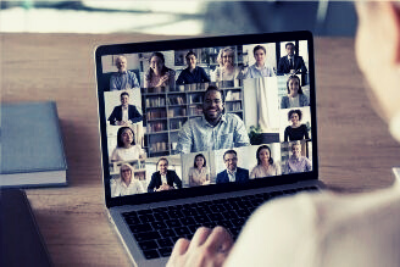


HOW IT WORKS
1
REGISTER

Register for a free pass to receive your account details and login to the platform
2
BUILD

Build your calendar of interested conference sessions and maximise your learning
3
DISCOVER
Discover brands and products. Chat with exhibitors and book meetings and demos with them
4
NETWORK

Network and meet with attendees to spark new partnerships
FAQs
LOGGING INTO THE PLATFORM
TIPS!
CPD Credits
CONTENT
13. If you missed a presentation, all sessions are being recorded and will be available to view under the agenda tab until October 29 th .
MEETINGS & NETWORKING
GET INVOLVED
SPONSORSHIP, EXHIBITION & CONFERENCE
Tevin Ankle now on + 1 646 619 1837 or email tevin.ankle@terrapinn.com
MARKETING OPPORTUNITIES
Bree Vaughn now on + 1 646 619 1819 or email bree.vaughn@terrapinn.com